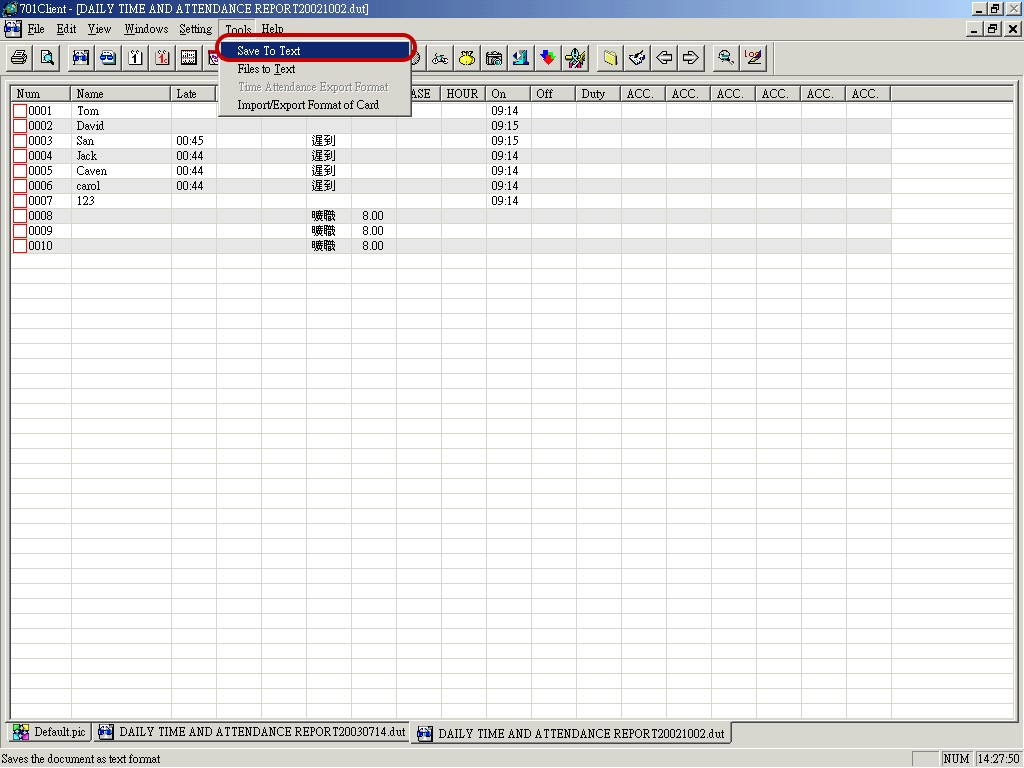SOYAL ACCESS CONTROL
Basic FAQ
Q: Which operation system would 701Server及701Client be suitable for?
A: Running under Windows 95, 98, 2000, NT, and XP,windows10
Q: Could 701Server及701Client widow support French?
A: Soyal could provide a resource code to the authorized distributor.
Authorized distributors can use the code to modify the language into French characters.
The resource code was written by the MFC V++ 6.0 Programmer.
Q: When 701 Client or 701 Server cannot be executed. How to do?
A:
Step1: Delete 701 Client and 701 Server by Windows [control] [Add/Delete program]
If the above method can not solve the question, please try the second method.
Step2: go to on the tool of windows [ start ] — [ execute ] — enter regedit, click enter
— Click twice on the [ HKEY_CURRENT_USER ]
— Click twice on the [ Software ]
— Click twice on the [ SOYAL ]
— delete [ 701 Client ] and [ 701 Server ]
Step3: install software again
Q: When installing 701 Server and 701 Client, there is the question that which one to first install.
A: Any Client or server no issue, but when you execute software, you open 701 Client after you execute 701 Server.
Q: When using the sharing function; Does the network component be through the NetBEUI protocol or TCP/IP?
A: Yes, must use the NetBEUI protocol.
Through the NetBEUI protocol and Local Area Network, the Server Computer and Client Computers can be spread throughout many offices and buildings; authorized users can monitor the system by using either the Server Computer or Client Computer in their offices.
Q: If the head office wants to monitor the transaction record of the subsidiary company through TCP/IP
protocol, Can IP address be private?
A:
Condition 1: If the head office and subsidiary company are in the same LAN, the IP Address can be private.
Condition 2: If the head office and the subsidiary company are not in the same LAN, the IP Address of the Subsidiary company must be public and fixed so that the head office monitors its remote subsidiaries
with an expanding TCP/IP. Note: IP Address is a site address that is applied from the local
telephone office.
Q: When TCP/IP is off-line, the reason could have the following kind:
A:
1. Hub’s TCP/IP support port number mimum1000.
2. Check if the Dip-switch setting is changed.
Q: Can the system support many people to modify database at the same time?
A: No. The system just opens one operator to modify database at the same time.
But the system can open many operators to view database at the same time.
Q: Which controller is master under COM port or Ethernet configuration?
A:
(1) If system configuration is via only AR-801CM, when 7XXE series and 8XXE series networking controllers are used at the same time, the 8XXE series must be set Master Node. (Setting on the 821E/829E Parameter Setting)
(2) If system configuration is via only AR-727CM, when 7XXE series and 8XXE series networking controller are used at the same time, whatever 7XXE series or 8XXE series networking controller are both clicked Master Node.
(3) If system configuration is via AR-801CM (COM port) and AR-727CM (TCP/IP module) at the same time. When the 7XXE series and 8XXE series networking controller are used at the same time under AR-801CM configuration, the 8XXE series must be set Master Node. When the 7XXE series and 8XXE series networking controllers are used at the same time under AR-727CM configuration, whatever 7XXE series or 8XXE series networking controller are both clicked Master Node.
Q: Is the SOYAL system on-line or off-line system?
A: SOYAL system is off-line system.
1. 701 Client will generate msg. File every day when someone flash card when on-line.
2. The AR-716EV2/AR-829E are off-line with PC, it can store 11000 / 17000- transactions within its memory chip. And upload those transactions (Datas) automatically to the PC whenever the PC link is established, this way the controller creates new space for recording new transactions. If its memory is full, the latest ones will replace old transactions. It means it is not necessary that the PC must be “ON” always to keep records of every transaction.
Login FAQ
Q: When operators forget passwords and default passwords also be changed, what to do?
A: Go to [ Explorer ]
— Click C:/ program files
— Click 701 Client
— Then find out [ Login.dat ] and delete it
The login name and password will be restored to default. There are two sets of default login.
One is [ supervisor ] (Operator 1), and the other is [ soyal ] (Operator 19). Please note the factory
settings both on the [Login Name] and [Password] are [ supervisor ] or [ soyal ].
701 Server will be also as above.
C:\Program Files\701 Client\Login.dat
C:\Program Files\701 Server\Login.dat
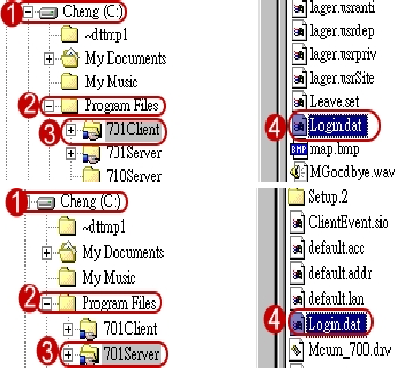
Q: How to use the English language under the Chinese operation system of Microsoft
window?
A:
Go to the tool of windows [ start ] — [ execute ] — enter regedit, click enter
Then
— Click twice on the [ HKEY_CURRENT_USER ]
— Click twice on the [ Software ]
— Click twice on the [ SOYAL ]
Step 1: Add one string

Step2: Enter the string name “ language”

Step 3: Enter string value “ english.dll “
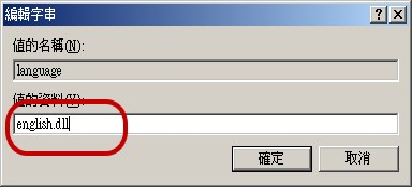
Step 4: Open 701 Client windows again
(701 Server is the same as the above setting)
Step 5: You can see English windows under the Chinese operation system of the Microsoft window.
Sharing FaQ
Q: Through the NetBEUI protocol and Local Area Network, the Server Computer and
Client Computers can be spread throughout many offices and buildings, and authorized
Users can monitor the system by using either a Server Computer or a Client Computer in their offices.
A: The Server Computer shall select the [Via Server PC] to communicate with the controller. Click Server Path to choose the path to Server Computer. Assign [Server Path] to Server Computer via Network Neighborhood.
Note:
1. We name the computer that connects to the AR-716EV2 Server PC and name other computer Client PC via Network Neighborhood.
2. Server PC and Client PC install both 701 Client and 701 Server software.
3.
a. Communication port of Server PC selects COM port or TCP/IP and clicks “Messages Polling”.
b. Communication port of Client PC selects “via server pc” and directs to server path and don’t click “Messages Polling”.

Step 1: Please share Server PC’s C:\program files\ 701 Server and C:\program files\ 701 Client to Client PC. (Sharing setting depends on the operating system; therefore, we don’t explain how to share hereby)
Step 2: Client PC’s communication port setting
Click “Via Server PC”.
Direct to server path.
Don’t click “Messages Polling”.
Click “Yes”.
Step 3: Be sure that the Server PC and Client PC support the “NetBEUI” protocol.
Step 4: Client PC’s project files management setting
Direct to server PC’s project files management path
Click “Save”.
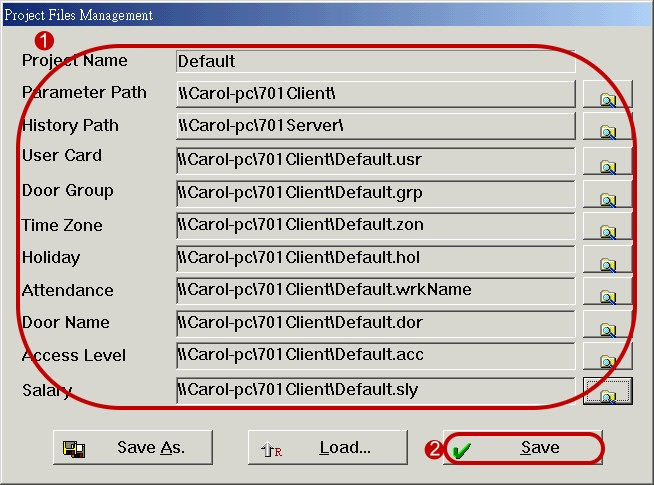
Step 5: Close 701 Client windows and execute 701 Client again.
Door number Faq
Q:
We have installed 3 Controllers in the same network.
01. AR829E….. 02Nos.
02. AR821EF…..01Nos.
Data Cable Connected as…
The thick blue of all three controllers connected to the thick blue of
AR801 & all green to green.
Controller Set-up…
AR821EF……. Node 001
AR828E(1)….. Node 002
AR829E(2)….. Node 003
Door Group……
AR821EF……. Door Group 001, Link “END” with Level “00”
AR829E(1)….. Door Group 002, Link “END” with Level “00”
AR829E(2) ……. Door Group 003, Link “END” with Level “00”
Door Name…
AR821EF…. Gate-1
AR829E(1)…. Gate-2
AR829E(2) …. Gate-3
We have Programmed 3 Users with settings as……
(There are 500 Users). we tried as bellow….
01. User1… Zone “ALL”
Level “01”
Door “01”, Gate-1
User2… Zone “ALL”
Level “01”
Door “02”, Gate-2
User3… Zone “ALL”
Level “01”
Door “03”, Gate-3
We downloaded user settings by “Down Load” menu selecting
“All Items”.
Now What is happening is…...
If we flash User Card 1, he can take Normal Access from all
readers !!!! Actually, this should not happen because we have defined this user for Door group-1 only.
AND….
If we flashcards of the rest of the other two users to all readers,
they show a “Door Group Error“ message even if we have defined users to access respective doors.
As per the user card settings, the user can take access from Gate-1 only, user 2 from Gate-2, and user 3 from Gate-3.
Surprisingly, Gate-1 gives access to all three users, while Gate-2 & 3
Show Door Group Error !!!!!!!!!!!
A:
I think you forgot to set the door number.
How to assign a Door Number?

Step 1: Enter the Door Number in the “Door Num.” position. The default value is 1, so we suggest that please assign the door number the same as the Node ID to avoid a message error from the controller read in the future.
Step 2: Click [ Write To Controller ].
User Edit FAQ
Q: On Duty AM 9:00 – PM 18:00 for card only, Off Duty PM 18:01 – AM 8:59 for card + PIN
How to do?
A:
Capture from 701 Client Manual page. 11
(5) Level: Enter this user access level, 00 ~ 63.
Function: User A can access door C with a Card and PIN in time zone B; User A can access door C with a Card only in time zone D. The steps are as follows:
In “Card and PIN” Access Mode, the User Card can access the door with a Card Only if its level is higher than both Time Zone Level and Door Group Level; can access the door with a Card and PIN if its level is equal to both Time Zone Level and Door Group Level; can’t access the door if its level is lower than Time Zone Level or Door Group Level.
|
User Level |
Zone Level |
Door Group Level |
Access Mode |
|
1 |
0 |
0 |
Card Only |
|
1 |
1 |
0 |
Card and PIN |
|
1 |
0 |
1 |
Card and PIN |
|
1 |
1 |
1 |
Card and PIN |
|
1 |
0 |
2 |
Cannot access |
|
1 |
2 |
0 |
Cannot access |
Answer as follows according to your question:
|
User Level ( Card and PIN ) |
Time Zone Level |
Door Group Level |
Access Mode |
||
|
2 |
Time zone 1 |
AM9:00 I PM18:00 |
Level 1 |
1 |
Card |
|
Same above |
Time zone 2 |
PM 18:01 I PM23:59 |
Level 2 |
Same above |
Card + PIN |
|
Same above |
Time zone 3 |
AM00:00 I AM8:59 |
Level 2 |
Same above |
Card + PIN |
Step 1: User card Edit
Everyone’s settings are set as follows:
1) Access mode: Card and PIN
2) Time zone: 01
3) Door Group: 001
4) Level: 02

Step 2: Door Group Edit

Step 3: Time Zone Edit

1) Time Zone 1, Level 01, Link 02
2) Time Zone 2, Level 02, Link 03

3) Time Zone 3, Level 02, Link END

Q: How to change the user code?
A1:
•
Step 1: Go to User Card Edit of 701 Client software.
Step2: enter 4 digits P.I.N code
Step 3: Click “Variable”.
As bellow:

• User Code changeable has three methods.
1. User Code changeable by user
Users can change the user code at any time. After accessed OK, press the 4-digit new user code twice and press # to complete the change.
2. Change through of User Card Edit of 701 Client software
3. Enter edit mode to use [command 12 or 13] by keypad.
For example, my new PIN is 2345#, After I flash the card, I press keypad 23452345# to confirm the change, After the PIN is changed in the reader, the new PIN will be transferred to the computer.
Q: We are working on an AR-716Ei and we find the transfer time under update very slow, Why
is the system transfeering empty data f.eks? 15,000 users when there are only 5 in the
system just now. Empty data with no value should not be transferred at all.
A: Please confirm access mode of the other user is invalid except for 5 users.
Because the system research and downloads according to access mode is card only, card or PIN
and card and PIN.
5.3 How to download the user database to the reader or upload the user database from the reader?
Case1: In standalone 701H3, 701HP3, 721H, and 727H systems, the User Cards settings can be edited on a computer or from the reader panel, and by using this menu through the 701E/716EV2/716Ei controller to download/upload the cards settings to/from the selected Readers. If the user wants to copy the same user card settings from one reader to many other readers, or if the user wants to save all the card settings of standalone readers that are edited by the reader panel, then using this feature is the right choice. (Option: 701H3/701HP3, 721H/727H Standalone-1000 Users )
Case 2: In networking 701H4-375, 721H, 727H systems, the User Cards settings can be edited on a computer, and by using this menu through the 701E/716EV2/716Ei controller to download the cards settings to the selected Readers. When the reader is offline with the controller, the reader will become a standalone reader. (Option: 701H4-375, 721H/727H Networking-Group Filter)
Case 3: Once the PC crashes, all user databases are lost, We can upload the user database from the controller to the PC. (Option: 716E/727E & 716EV2/727Ei, 821E/829E)

Choose Read / Write to 701H under the Tools drop-down menu.
Select to download/upload the card settings to/from the selected controller and reader.
Two matters needing attention:
(1) Every reader must be set a unique Node ID. The reader panel enters 00*NNN# for the AR-721H item.
(2) One of many readers that connect with the controller must be set master reader.
The master reader panel enters 20*024 (default value) + 32 #, it is 20*56# for the AR-721H item.
See Also: AR-721H User’s Guide, AR-727H User’s Guide
Select Write or Read.
Select to download/upload which card range.
Select to download reader type.
Click [ Start ] to download/upload the user database.
When the system downloads successfully, the bottom of the window will display the cards that download successfully. The system just downloads readers one by one; otherwise, it will download
unsuccessfully.
Note that the reader cannot save transaction records.
Q: The system just allows the user can access the door once time a day.
Or the user can enter again after 10 hours. How to set it?
A:
1. Please use the anti-pass-back function for your project.
The card and online reader (or standalone controller) must be both set anti-pass-back.
• Set card to have anti-pass back checking
Step1: Press * and master code fallow an #
(all new units are preprogrammed with the master code 123456)
Step2: Enter 2 6 * S S S S S * E E E E E * X #
SSSSS: Starting User Number
EEEEE: Ending User Number
X: 1 – disable anti-pass-back
0 – enable anti-pass-back
2 – Initiating use (when the user number violates anti-pass-back, the user number can access either entry door or exit door by initiating setting)
Step3: Press * #
For example:
If enter 26*00005*00008*1#, user number from 5 ~ 8 do not have anti-pass-back feature.
If enter 26*00005*00008*0# or 26*00005*00008*2#, user number from 5 ~ 8 have anti-pass-back feature.
Or use 701 Client/user edit

• Set the online reader’s (or standalone controller) anti-pass-back function
Case 1: If you use AR-829E
Step1: Either way set the networking controller’sparameter setting
By keypad: Go to “Function Menu” and enter command 47
By 701 Server \ 821E / 829E Parameter Setting \ Enable Anti-passback
Step2: Either way set the card anti-pass-back function
Case 2: If you use AR-721H
Just set entry door.
Entry door
Step1: Press * and master code fallow an #
Step2: Enter 2 0 * 1 9 2 #
192=128(Anti-pass-back door)+64(Entry door)
Step3: Press * #
2. Reset Anti-pass-back
Case 2: 716EV2 and 721H4
Auto Reset Anti-pass (Zone 61): Once this item is chosen, the anti-pass-back will automatically
reset and restart. This means disregarding the present entry/exit door status of the card users and
resuming the anti-pass-back feature. The momentary reset time is specified on Time Zone 61.
Case 1: AR-829E
Time zone 61:
If you just reset once one day, please refer as follows:
If you want to reset times one day, please start setting from time zone 61 and use the link function to link to another time zone. Please refer to the following:
For example:
Resent zone: 61 —> 11:59 – 12:00, link zone 02
Zone: 02 —> 21:59 – 22:00, link END.
Time Zone QA
Q: If office hour is AM8:00 – PM17:00, free access. How to do?
A:
Equipment is one pcs AR-801CM, one pcs AR-716E, three pcs AR-721H4.
• 701 Server setting
1. click AR-716EV2 in the position 001.
2.
3.

4. Enter 1, then click Read.
5. Click 001, 002, and 003 reader Enable Auto Open (Zone 63), and click “write”.

(1) Enable Auto Open (Zone: 63): Once this item is chosen, the specified reader(s) will be in LATCH-OFF mode based on the time periods specified on the Time Zone 63 and other linked Time Zones if any. Additionally, each Specified Reader has to be set to enable the Auto Open feature using Command 20 from 721H’s keypad and Command 32 from 727H’s keypad.
Note: Once the Auto Open Timing is beginning, the door relay of this reader will be in
LATCH-OFF mode after the first access. The door relay will automatically activate at the end of
this time period.
a. Define Time Zone in 701 Client\ Time Zone: Maintain Time Zone 063 as Auto Open Timing.
b. Assign Additional Functions from the reader keypad.
◎ AR-721H
Step 1: Press * and master code fallow an #
enter programming mode
Step 2: Enter 2 0 * N N N #
NNN: default value 016 (NNN = default value + 4)
Step 3: Press * # to exit programming mode.
• 721H4 receives time zone 63 via keypad setting
Step:1
Press * and master code follow an #
Step:2
Enter 2 0 * 0 2 0 #
Enable Auto Open (zone 63) Function
Step:3
Press * #
• 701 Client setting
1. If office hour is AM8:00 – PM17:00, free access
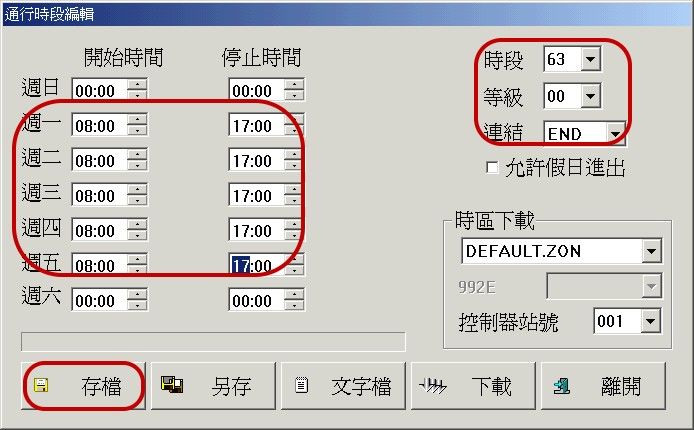
2. Note that User Card Edit don’t need to set time zone and Door Group in this case. In other words, pls retain default value ”ALL”.

3. Download data to the controller
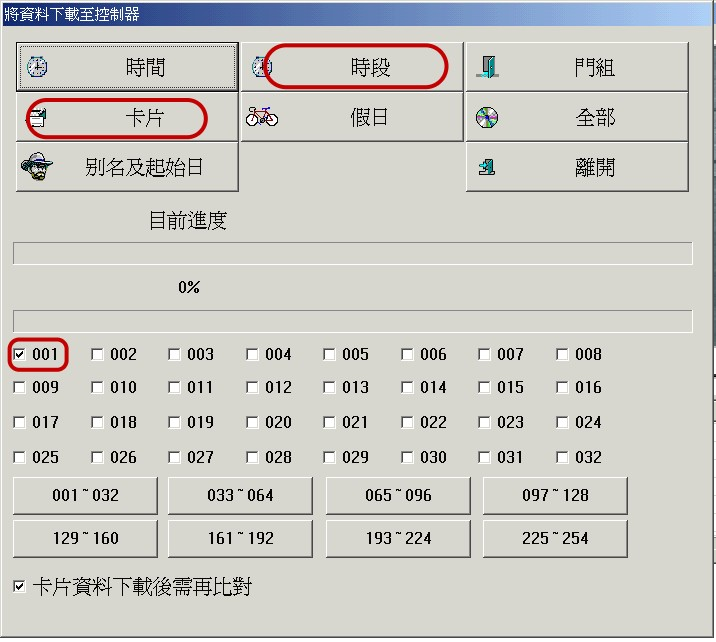
Report FAQ
Q: I would like to generate a report which shows the total lateness of a person or each
person in a month. It is possible.
A:
Of course, yes. There are two ways to see a report that shows the total lateness of a person or each person in a month. One is the Multiday Time and Attendance Report. The other is Multiday Time and Attendance Summary Reports.
• Multiday Time and Attendance Report.
Step1:
Please set the parameter in the view option of report/history in advance before opening the Multiday Time and Attendance Report.
For example, we would like to see a report that shows the total lateness of user number 1 from 2002/10/1 to 2002/10/31.
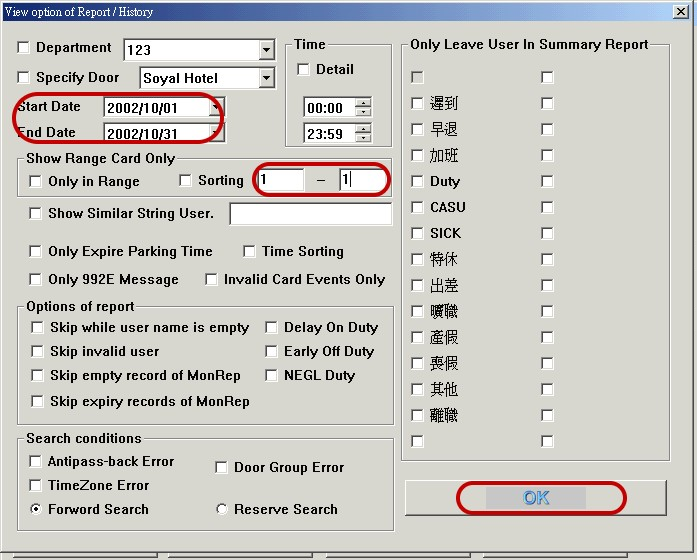
Step 2: Click on the toolbar Multiday Time and Attendance Report icon.
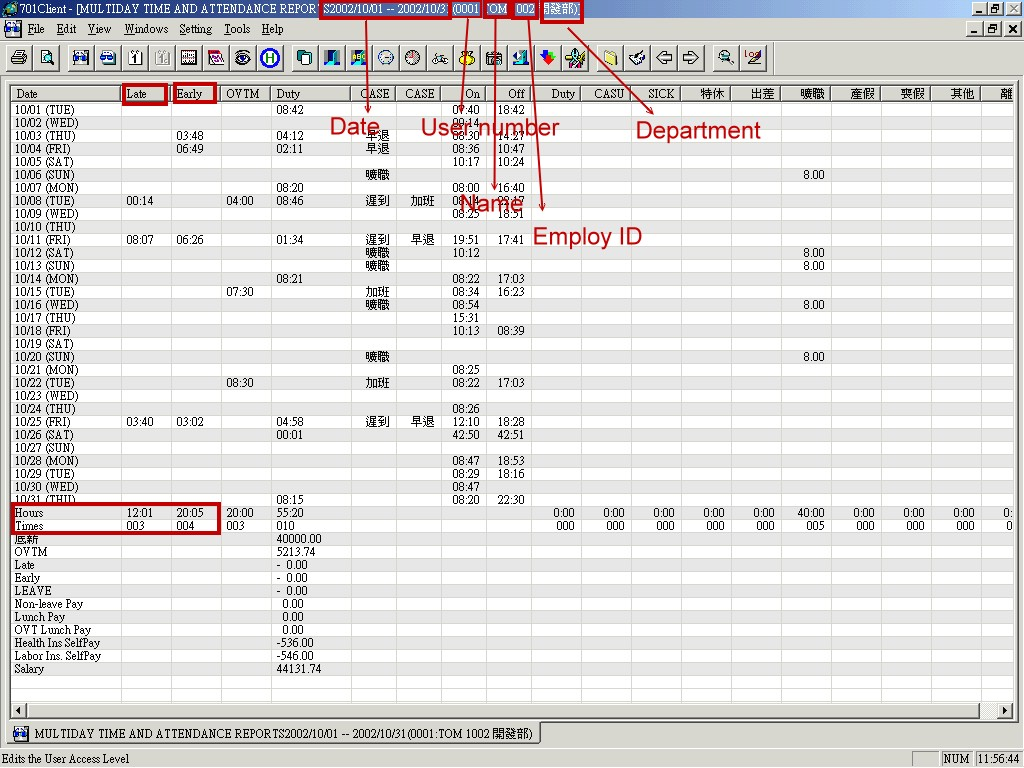
• Multiday Time and Attendance Summary Reports
Step1:
Please set the parameter in the view option of report/history in advance before opening the Multiday Time and Attendance Report.
For example, we would like to see a report that shows the total of lateness of user number 1 from 2002/10/1 to 2002/10/31.
Step 2: Click on the toolbar Multiday Time and Attendance Report icon.
Q: Is it possible? To save daily time and attendance reports into MS Excel?
A2:
If you want to save daily time and attendance reports in MS Excel, our system supports also CSV. file except for txt. file. (MS Excel can accept csv.file.)
Step 1: Choose Save to Text under the Tools menu item.
Step 2: Choose Excel File (*.csv) under the file type menu item and enter DUT20021002.csv.