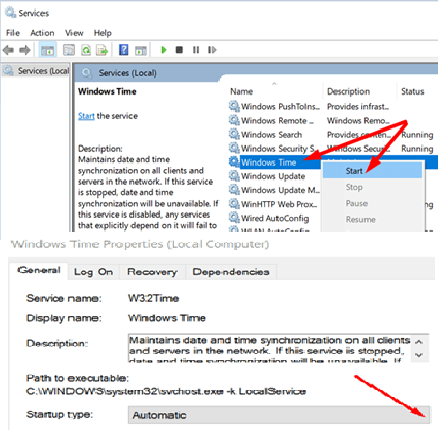PC Time Malfunction
Date and time settings on any computer play a crucial role in accessing online platforms and websites. In some cases, if the computer’s date and time settings are incorrect, it can prevent you from accessing your favorite online platforms and web pages. This is because when you send a connection request to a web page, the server checks your PC’s date and time settings for security reasons.
If you’re experiencing issues with syncing your Windows computer’s time with a time server, you can try the following steps:
Open the “Settings” on your Windows computer. By clicking on the “Start” button and selecting the gear icon, which represents the Settings app.
Click on the “Time & Language” option. This will open the settings related to date and time.
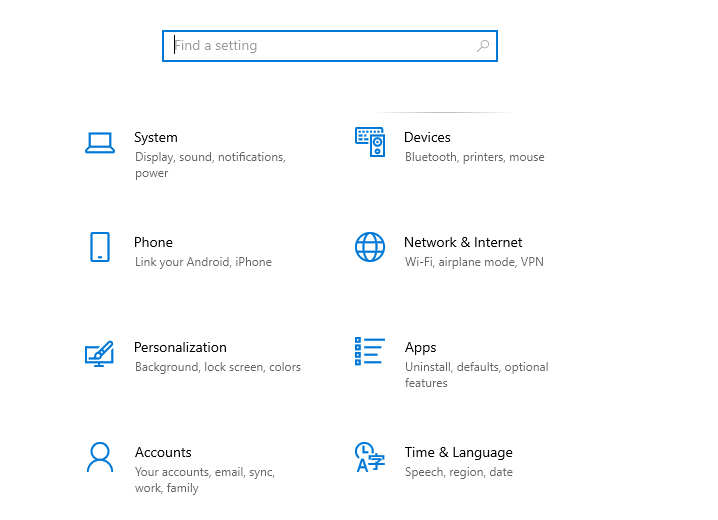
Under the “Date & Time” tab, ensure the “Set time automatically” option is enabled. This allows your computer to synchronize its time with a time server automatically.
If the “Set time automatically” option is already enabled and you’re still facing issues, you can try disabling it and then allowing it again.
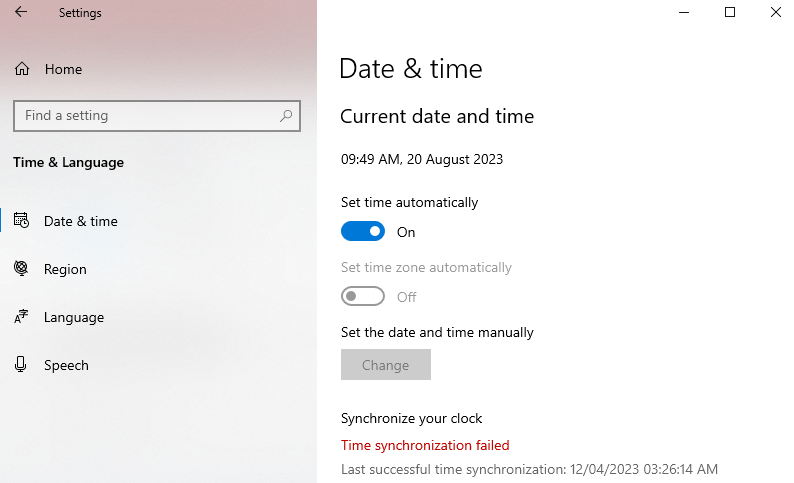
You can also try selecting a different time server from the provided list. Click on the “Change” button under the “Synchronize your clock” section and choose a different time server. Then, click on “Sync now” to initiate a manual synchronization
- time.nist.gov
- time.google.com
- time. windows.com
- Get the local NTP server List by Clicking
sometimes a computer restart may solve the issue, so please do a Restart.
What to Do If PC Won’t Sync with the default time server in windows
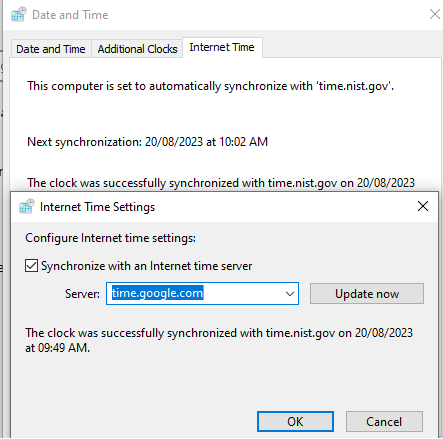
Go to Settings, select Time and Language, and make sure Windows is allowed to set the date and time settings automatically.
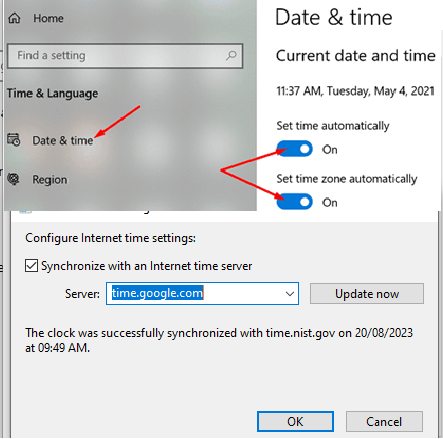
Restart the Windows Time Service
- Press the Windows + R keys to open a new Run window.
- Type services.msc hit Enter.
- Scroll down to Windows Time.

- Scroll Windows Time service and stop it.
- Then, Start the Time service again.
- Put Startup time In “Automatic”
- Save the setting & restart your PC.
Conclusion
- Set your Time Zone Properly.
- Check Firewall & antivirus software settings for Time services.
- Restart Windows Time Services.
FAQ
Why is the NTP server used?
An NTP (Network Time Protocol) server is used to synchronize the time across a computer network. It provides accurate and consistent time information to network-connected devices.
Which NTP server should I use?
When selecting an NTP server, consider factors such as the scale of your network, the required accuracy, the level of control, and any specific compliance or regulatory requirements you must meet. the chosen server Should be reliable, secure, and maintained by a trusted source.
List Of NTP Servers
- pool.ntp.org
- time.google.com
- time.windows.com
- time.apple.com
- ntp.nasa.gov
- ntp.pool.org
- ntp1.aliyun.com
- ntp2a.mcc.ac.uk
- ntp3.net.berkeley.edu
- ntp1.inrim.it